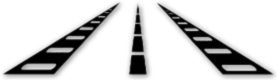Zoom H4N
Compact audio recorder with XLR inputs and onboard mic
- Daily:
- $35.00
- Weekend:
- $52.50
- Weekly:
- $140.00
True X/Y Stereo Mics Selectable Recording Patterns Records up to 24-bit/96kHz Records to SD/SDHC XLR/TRS Combo Inputs Built-In Speaker USB 2.0 Connectivity Backlit LCD Display
- Zoom H4N Recorder
- 16GB SD Memory Card
- Wind sock
- Rycote Mini Windjammer
- AC adapter
- USB cable
There are several different ways you can use the Zoom H4N.
For a scratch audio track, simply turn on the Zoom by sliding and holding the on off switch on the left side of the device until you see the screen turn on. The on the front face of the device make sure the “mic” button is illuminated. This will engage the on board microphones which live at the top of the Zoom. They are two matched stereo microphones. Be aware though, these microphones should only be used as a scratch track or to take notes from if your are shooting an interview or something similar. Only use these as your primary microphone if you have no other choice.
The best way to use the Zoom is to plug in an external microphone. The Zoom has two XLR inputs, two 1/4 inch inputs and one 1/8 inch input. The XLR and 1/4 inch inputs are both on the bottom face of the device, with the 1/4 inch being inserted into the center of the XLR inputs. the 1/8th inch input is on the back of the Zoom just below the on board microphones. When using an external microphone from either the XLR or 1/4 inch inputs, be sure the “1” and “2” buttons on the front face of the device are illuminated. When using the 1/8th inch input, make sure the “mic” button is illuminated.
Although the Zoom H4N is technically a “4-channel recorder” please be aware that the 4-channel option refers to the two external inputs and the two on board microphones. The Zoom DOES NOT have 4 inputs that you can use at the same time.
To monitor audio, press the record button once until it is flashing. This is “standby mode”. Press the record button again to start recording. To stop recording, press the stop button. To play back the previous clip, press the play button. To adjust the recording level, toggle the plus and minus buttons on the right side panel of the device. To change the headphone volume, toggle the plus and minus buttons on the left side of the device. BE AWARE that the headphone volume and recording level are not the same thing!
For a more in depth description of menu settings etc, please refer to the Zoom H4N manual at the following link: http://www.zoom.co.jp/downloads/h4n/manual/